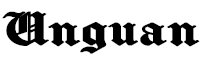|
| 7 Ways to Delete Applications on a Laptop that Can't Be Deleted |
7 Ways to Delete Applications on a Laptop that Can't Be Deleted
UNGUAN || Maybe you feel confused and are looking for a way to delete applications on your laptop that can't be deleted. Apart from deleting folders that cannot be deleted , reducing unnecessary applications can also increase storage space on your laptop.
However, not all applications can be uninstalled directly from the desktop, especially factory default applications that have been installed since the laptop was first turned on or applications that contain dangerous viruses. So, how do you delete applications on a laptop that cannot be deleted? Let's read the following explanation completely.
Why Can't You Uninstall Applications on a Laptop?
Before discussing how to uninstall applications on a laptop that cannot be deleted, let's look at the reasons underlying this problem. Basically, there are many reasons this can happen, including:
- There was an error deleting the application file .
- There is a virus or malware in the application you want to delete.
- The application you want to uninstall is still running in the system background . For this, you need to ensure that the application you want to delete is completely closed before carrying out the uninstallation process .
- The program is corrupt and causes errors so it cannot be removed directly from the desktop. So, if you want to delete an application on your laptop, make sure to check the condition of the application first.
How to delete applications on a laptop that cannot be deleted
Once you understand the reason, you don't need to worry because there are various ways to delete applications on your laptop that can't be deleted that you can do. An explanation of various ways to delete applications on a laptop that cannot be deleted is as follows.
1. Use the Laptop's Built-in Uninstaller Application
The first way to delete applications on a laptop that cannot be deleted is to use the laptop's built-in application. If you experience the problem that the application cannot be deleted, this is the first step you can take.
In general, most applications installed on laptops have their own uninstaller in the form of a Wizard in WinRAR. To use it, you need to go through the following stages:
- First of all, access the directory where the application is installed by searching for it on the drive , for example via the format X:\Program Files\(Application Name) . Vous pouvez également ouvrir le dossier dans lequel l'application est installée..
- Then, find the uninstaller for the application, usually followed by the file name uninstaller.exe or uninstall.exe .
- If you have found it, you can immediately double click to run it.
- Follow the uninstaller procedure and wait until the uninstall process is successful.
2. Using Regedit
The next way to delete applications on a laptop that cannot be deleted is to use the Registry Editor or Regedit. For your information, the Windows Registry Editor is a feature of the operating system that allows us to make customizations or changes, including uninstalling applications.
With the presence of Regedit, various problems related to applications that cannot be deleted can be resolved effectively. To use it, you can follow the following procedure.
- Press the Windows + R shortcut keys simultaneously to run the Run Program.
- Type regedit into the Run search bar and press Enter or click OK .
- In the left tab of Regedit, navigate Program Run to the directory: HKEY_LOCAL_MACHINE > SOFTWARE > Microsoft > Windows > CurrentVersion > Uninstall.
- Find the subkey that contains the application you want to delete.
- If so, right-click the application and click Delete .
- Follow the instructions by clicking Yes on the pop-up menu that appears.
- Once the application or program subkey has been deleted, close Regedit and don't forget to restart your device before using it again.
3. Consider Third Party Apps
Using third-party applications can be an option for deleting applications on a laptop that cannot be deleted if the methods above do not work. To get an uninstaller application with abundant features, you may need to pay the cost of a third party tool and install it.
However, don't worry because there are several free uninstaller applications to help you delete applications on your laptop. Below are several third-party applications and how to use them that you can try.
a. Revo Uninstaller
One of the recommended third party tools for deleting applications is to use Revo Uninstaller. The advantage of Revo Uninstaller is that it provides a list of applications installed on your laptop to make it easier for you to find the application you want to delete.
The steps to use are relatively easy, you can follow the steps to uninstall the application via Revo Uninstaller as follows.
- Right click > Open or double click Revo Uninstaller to run the application.
- Find the application you want to delete.
- Double-click the icon of the application or program you want to remove.
- If so, you can select Uninstall in the left panel and wait a few moments until the process is complete.
b. CCleaner
The recommended third-party application for how to delete applications on a laptop that cannot be deleted is CCleaner. Like other third-party uninstallers , you need to install this application first on your laptop. This application is known for its advantages, namely that you can select certain folders that you don't want to delete and the ease of modifying documents.
The way to delete applications on a laptop that cannot be deleted via CCleaner is as follows.
- Open the CCleaner application on your laptop.
- After the application is run, select the Cleaner menu .
- Before clicking OK , make sure you understand the warning.
- Then, select the application you want to delete.
- Select the Analysis menu .
- Click the Run Cleaner menu after the analysis process is complete and click OK to continue.
- If so, the uninstall process is complete and the application will be permanently deleted from your laptop.
c. IObit Uninstaller
Next, you can also use IObit Uninstaller as a way to delete applications on your laptop that cannot be deleted. The steps for using IObit Uninstaller to delete programs or applications on a laptop are as follows.
- First of all, run the IObit Uninstaller application on your laptop.
- Select the Windows Apps menu to find the application on the system that you want to remove.
- Then, click the icon of the application you want to delete.
- Select the Uninstall menu .
4. Using Task Manager
There is another way to uninstall applications on a laptop that cannot be deleted, namely by using the Task Manager feature. In Task Manager, you can monitor applications that are running in the background and delete applications.
Here are the steps you can take to use Task Manager:
- Right click on the Taskbar, then select Task Manager.
- You can also access Task Manager on the Windows Start menu.
- After that, you need to ensure that the application you want to delete is not running in the system background .
- To do this, select the program or application and click End Task to stop the application you want to delete.
- If so, you can go back to the Add or Remove Programs menu .
- You should be able to delete the program you want to delete if the application is no longer running in the background .
5. Restart Laptop
Even though it sounds normal, in fact restarting the laptop can be a way to delete applications that are difficult to delete. Please note, restarting the laptop is only done to overcome minor problems when deleting applications, such as bugs in the operating system. After successfully restarting the device, you can immediately use the Add or Remove programs feature to delete the application you want to delete.
6. Via Control Panels
One practical and basic way to delete applications on a laptop that cannot be deleted is through the Control Panel. The steps are relatively easy, you can follow the following guide.
- Click the Windows Start button to then access the Control Panel.
- After that, you must find the application you want to delete in the Programs and Features column.
- If you have found it, click on the application icon, then select Uninstall .
7. Turn on Windows Safe Mode
The final way to delete applications on a laptop that cannot be deleted is to turn on Windows Safe Mode. In this mode, all detailed processes that are difficult to detect can be stopped so that the risk of the uninstall being hampered can be minimized.
The steps to activate Windows Safe Mode are as follows.
- Press Windows + R shortcut key to use Program Run.
- Enter msconfig in the Run dialog and press Enter/OK.
- After System Configuration opens, select the Boot tab , then check the Safe Boot section and select Minimal .
- Don't forget to click Apply and OK .
After successfully turning on Windows Safe Mode, you can go straight to Add or Remove Programs as usual to delete the application you want to delete.
If the uninstall is successful , then access System Configuration again, then remove all Safe Boot checklists to return to normal mode on your device.
That's an explanation of how to delete applications on a laptop that can't be deleted that you can apply. It can be concluded that applications on a laptop that cannot be deleted are not a serious problem. Even though there are indications that the application may contain viruses or malware , you don't need to worry because laptop protection is now quite up to date with the presence of Windows Defender.